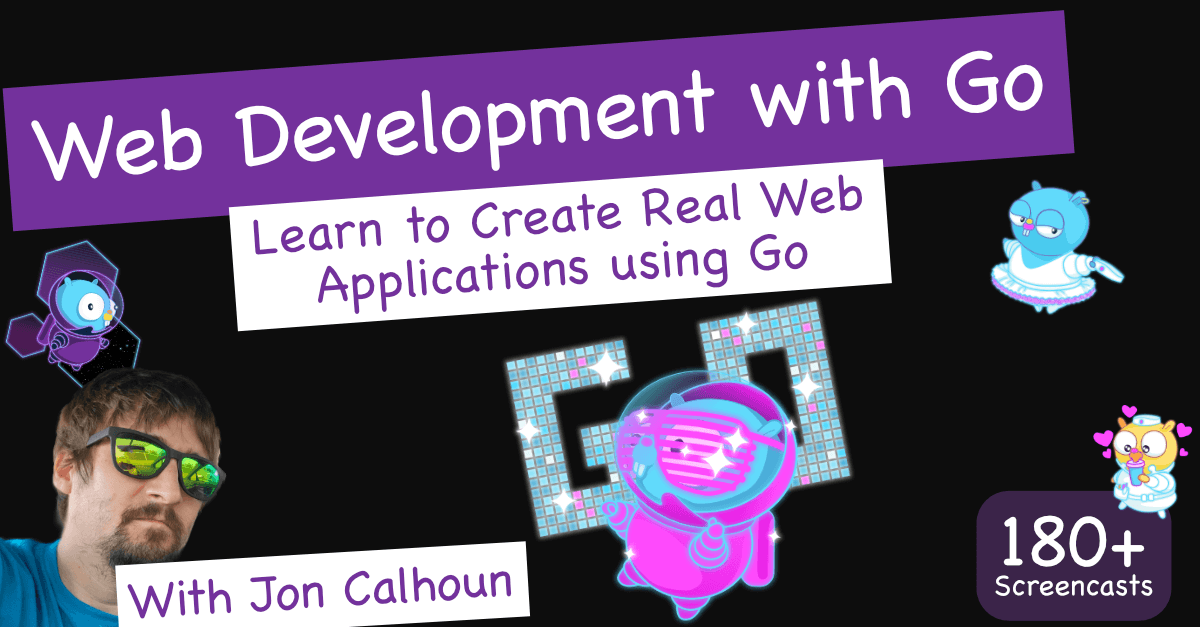What You Will Learn
In SEC564, you will learn how to plan and execute an end-to-end adversary emulation, including how to plan and build a red team program, leverage threat intelligence to map against adversary tactic, techniques, and procedures (TTPs), emulate those TTPs, report and analyze the results of red team exercises, and ultimately improve the overall security posture of the organization.
You will do all of this in a course-long exercise, in which we perform an adversary emulation against a target organization modeled on an enterprise environment. This environment includes Active Directory, email, web, and file servers, as well as endpoints running the latest operating systems. We will start by consuming cyber threat intelligence to identify and document an adversary that has the intent, opportunity, and capability to attack the target organization. You will discover the TTPs used by the adversary while creating an adversary emulation plan leveraging MITRE ATT&CK (Adversary Tactics, Techniques, and Common Knowledge).
We'll cover the planning phase of these exercises, showcasing various industry frameworks and methodologies for red teaming and adversary emulation. These frameworks are industry standards used by various regulatory bodies to ensure consistent and repeatable red team exercises.
Using strong planning and threat intelligence, students will follow the same unified kill chain as the adversaries to reach the same objective, from setting up attack infrastructure with command and control to emulating multiple TTPs mapped to MITRE ATT&CK.
The course concludes with exercise closure activities such as analyzing the response of the blue team (people and process), reporting, and remediation planning and retesting. Finally, you will learn how to show the value that red team exercises and adversary emulations bring to an organization. The main job of a red team is to make a blue team better. Offense informs defense and defense informs offense.
You will do all of this in a course-long exercise, in which we perform an adversary emulation against a target organization modeled on an enterprise environment. This environment includes Active Directory, email, web, and file servers, as well as endpoints running the latest operating systems. We will start by consuming cyber threat intelligence to identify and document an adversary that has the intent, opportunity, and capability to attack the target organization. You will discover the TTPs used by the adversary while creating an adversary emulation plan leveraging MITRE ATT&CK (Adversary Tactics, Techniques, and Common Knowledge).
We'll cover the planning phase of these exercises, showcasing various industry frameworks and methodologies for red teaming and adversary emulation. These frameworks are industry standards used by various regulatory bodies to ensure consistent and repeatable red team exercises.
Using strong planning and threat intelligence, students will follow the same unified kill chain as the adversaries to reach the same objective, from setting up attack infrastructure with command and control to emulating multiple TTPs mapped to MITRE ATT&CK.
The course concludes with exercise closure activities such as analyzing the response of the blue team (people and process), reporting, and remediation planning and retesting. Finally, you will learn how to show the value that red team exercises and adversary emulations bring to an organization. The main job of a red team is to make a blue team better. Offense informs defense and defense informs offense.
Prerequisites
The concepts and exercises in this course are built on the fundamentals of offensive security. An understanding of general penetration testing concepts and tools is encouraged, and a background in security fundamentals will provide a solid foundation upon which to build Red Team concepts.
Many of the Red Team concepts taught in this course are suitable for anyone in the security community. Both technical staff as well as management personnel will be able to gain a deeper understanding of Red Team exercises and adversary emulations.
Laptop RequirementsMany of the Red Team concepts taught in this course are suitable for anyone in the security community. Both technical staff as well as management personnel will be able to gain a deeper understanding of Red Team exercises and adversary emulations.
Important! Bring your own system configured according to these instructions!
We ask that you do 5 things to prepare prior to class start. This early preparation will allow you to get the most out of your training. One of those five steps is ensuring that you bring a properly configured system to class. This document details the required system hardware and software configuration for your class. You can also watch a series of short videos on these topics at the following web link https://sansurl.com/sans-setup-videos.
A properly configured system is required to fully participate in this course. If you do not carefully read and follow these instructions, you will likely leave the class unsatisfied because you will not be able to participate in hands-on exercises that are essential to this course. Therefore, we strongly urge you to arrive with a system meeting all the requirements specified for the course.
It is critical that you back-up your system before class. it is also strongly advised that you do not bring a system storing any sensitive data.
Baseline Hardware Requirements
We ask that you do 5 things to prepare prior to class start. This early preparation will allow you to get the most out of your training. One of those five steps is ensuring that you bring a properly configured system to class. This document details the required system hardware and software configuration for your class. You can also watch a series of short videos on these topics at the following web link https://sansurl.com/sans-setup-videos.
A properly configured system is required to fully participate in this course. If you do not carefully read and follow these instructions, you will likely leave the class unsatisfied because you will not be able to participate in hands-on exercises that are essential to this course. Therefore, we strongly urge you to arrive with a system meeting all the requirements specified for the course.
It is critical that you back-up your system before class. it is also strongly advised that you do not bring a system storing any sensitive data.
Baseline Hardware Requirements
- CPU
- 64-bit Intel i5/i7 2.0+ GHZ processor
- BIOS
- Enabled "Intel-VT"
- USB
- USB3.0 Type-A port
- RAM
- 16 GB RAM (8GB min)
- Hard Drive Free Space
- 60 GB Free space
- Operating System
- Latest version of Windows 10, macOS 10.15.x or later, or Linux that also can install and run VMware virtualization products described below.
Additional Hardware Requirements
The requirements below are in addition to baseline requirements provided above. Prior to the start of class, you must install virtualization software and meet additional hardware and software requirements as described below. If you do not carefully read and follow these instructions, you will leave the class unsatisfied because you will not be able to participate in hands-on exercises that are essential to this course.
Network, Wireless Connection
A wireless 802.11 B, G, N, or AC network adapter is required. This can be the internal wireless adapter in your system and/or an external USB wireless adapter. A wireless adapter allows you to connect to the network without any cables. If you can surf the Internet on your system without plugging in a network cable, you have wireless.
Additional Software Requirements
Google Chrome, Adobe Acrobat or Other PDF reader
You will need Google Chrome, Adobe Acrobat or other PDF reader.
Microsoft Office or OpenOffice
Install Microsoft Office (any version) with Excel or OpenOffice on your host. Note: You can download Office Trial Software online (free for 60 days). OpenOffice is a free product that can be downloaded here.
VMware Player
Download and install either VMware Workstation Pro 15.5.x, VMware Player 15.5.x or Fusion 11.5.x or higher versions before class. If you do not own a licensed copy of VMware Workstation or Fusion, you can download a free 30-day trial copy from VMware. VMware will send you a time-limited serial number if you register for the trial at their website.
Other virtualization software, such as VirtualBox and Hyper-V, are not appropriate because of compatibility and troubleshooting problems you might encounter during class.
VMware Workstation Pro and VMware Player on Windows 10 is not compatible with Windows 10 Credential Guard and Device Guard technologies. Please disable these capabilities for the duration of the class, if they're enabled on your system, by following instructions in this document.
System Configuration Settings
Local Admin
Some of the tools used in the course will require local admin access. This is absolutely required. If your company will not permit this access for the duration of the course, then you should make arrangements to bring a different system.
Your course media will now be delivered via download. The media files for class can be large, some in the 40 - 50 GB range. You need to allow plenty of time for the download to complete. Internet connections and speed vary greatly and are dependent on many different factors. Therefore, it is not possible to give an estimate of the length of time it will take to download your materials. Please start your course media downloads as you get the link. You will need your course media immediately on the first day of class. Waiting until the night before the class starts to begin your download has a high probability of failure.
SANS has begun providing printed materials in PDF form. Additionally, certain classes are using an electronic workbook in addition to the PDFs. The number of classes using eWorkbooks will grow quickly. In this new environment, we have found that a second monitor and/or a tablet device can be useful by keeping the class materials visible while the instructor is presenting or while you are working on lab exercises.