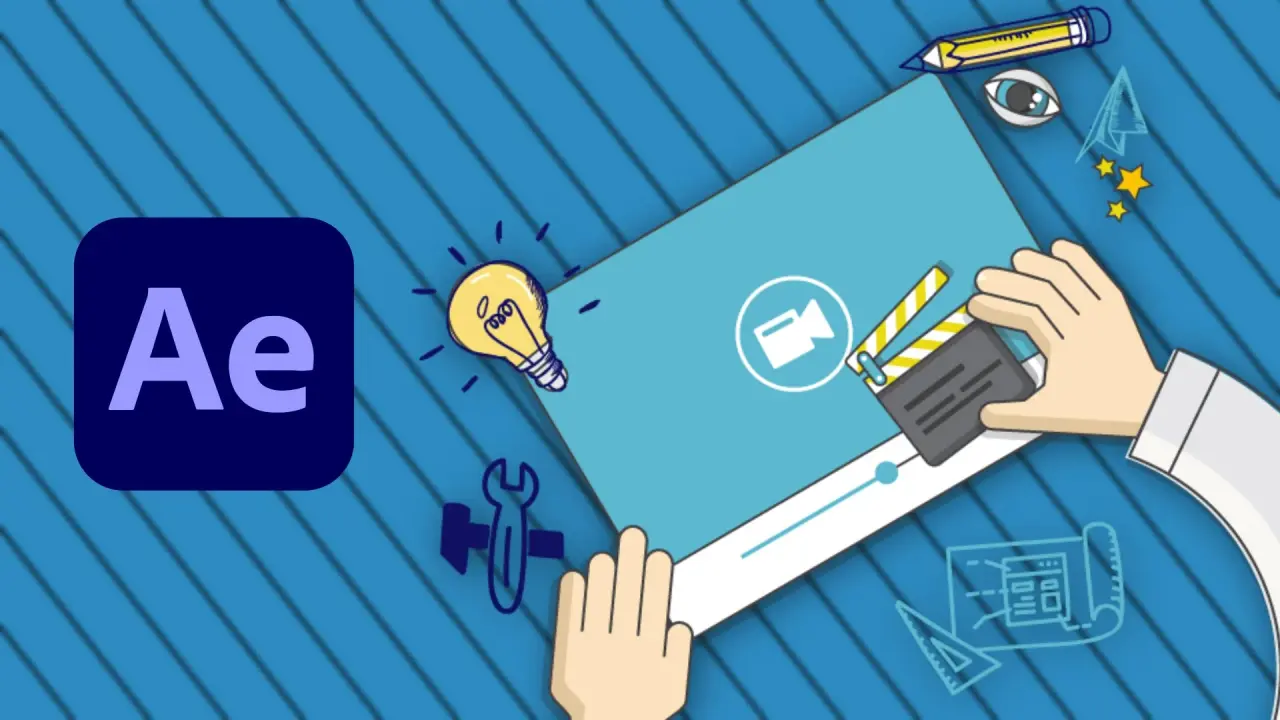
How To Create Explainer Videos Using Adobe After Effects
Ever wanted to create your own amazing Explainer Videos for YouTube or other Online Platforms? Now you can with Adobe After Effects 2018. You can also use previous versions to follow along.
So what is an explainer video?
An Explainer Video is great a tool for explaining your business or service to the online community. Or you could simply use this technique to create interesting and engaging YouTube or other online videos.
What you will learn?
By the end of this course you will be able to create your own impressive Explainer Videos with great quality Voice Overs and beautiful animations.
Topics covered in this course:
- Writing The Script
- Recording the Voice Over using Audacity
- Editing Your Voice Over Using Audacity
- Determine Scene Durations In Audacity
- Finding Graphics Or Creating Your Own
- Setting Up Your After Effects Project / Organizing and Importing Assets
- Creating Your First Scene
- Animating Your First Scene
- Creating Your Second Scene
- Animating Your Second Scene
- Creating Your Explainer Video Sequence And Importing Your VO
- Creating Markers To Assist With Scene Durations And Transitions
- Placing Your Scenes On Your Main Sequence
- Adjusting Scene Animations To Fit The Voice Over
- Creating Scene Transitions
- Exporting Your Final Explainer Video Using Adobe Media Encoder
1: A Copy of Adobe After Effects & Media Encoder (Adobe Website)
2: Animation Composer (Free Plugin: misterhorse.tv)
3: Audacity (Free Software: audacityteam.org)
4: And a good quality Microphone (I’m using the Samson C01U Pro USB Studio Condenser Microphone)
Thank you so much for enrolling in this course - I really hope that you will find it helpful and by the end of this course you will have your first amazing Explainer Video - ready for uploading to YouTube.
Let’s get started!!
Please upload your class project deliverable as mp4 to the Skillshare project gallery for review! You can find the details regarding the project under Class Project.
For your Class Project - Create a short 30 seconds to 1 minute explainer video using After Effects. Explain any topic that interests you. Then upload your explainer video to the Skillshare project gallery. I will review and comment on your animation skills.
